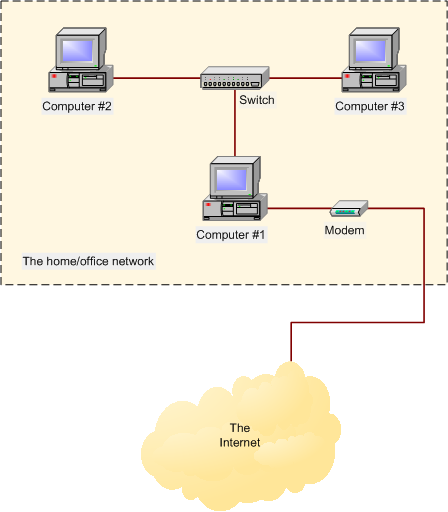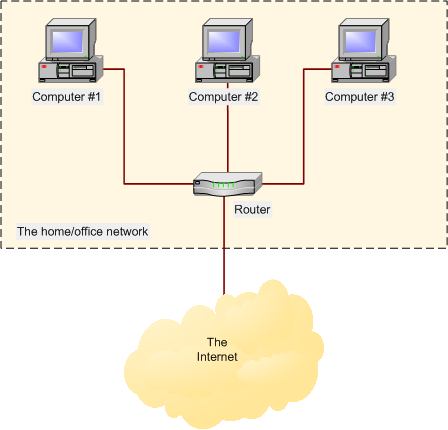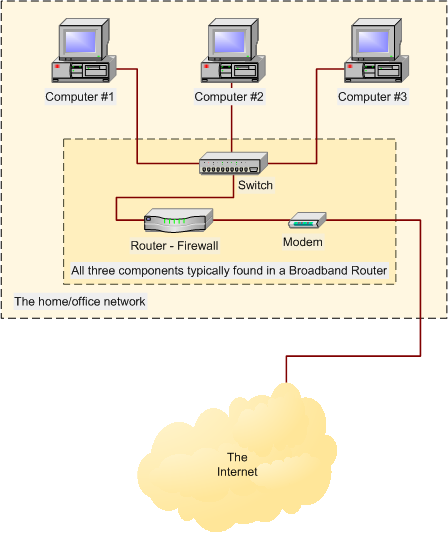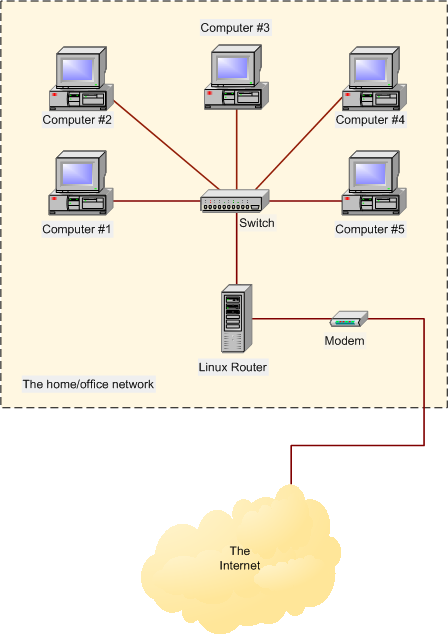What is a Network?
A network consists of two or more computers that are linked in order to share resources (such as printers and CDs), exchange files, or allow electronic communications. The computers on a network may be linked through cables, telephone lines, radio waves, satellites, or infrared light beams.
Two very common types of networks include:
You may also see references to a Metropolitan Area Networks (MAN), a Wireless LAN (WLAN), or a Wireless WAN (WWAN).
A Local Area Network (LAN) is a network that is confined to a relatively small area. It is generally limited to a geographic area such as a writing lab, school, or building.
Computers connected to a network are broadly categorized as servers or workstations. Servers are generally not used by humans directly, but rather run continuously to provide "services" to the other computers (and their human users) on the network. Services provided can include printing and faxing, software hosting, file storage and sharing, messaging, data storage and retrieval, complete access control (security) for the network's resources, and many others.
Workstations are called such because they typically do have a human user which interacts with the network through them. Workstations were traditionally considered a desktop, consisting of a computer, keyboard, display, and mouse, or a laptop, with with integrated keyboard, display, and touchpad. With the advent of the tablet computer, and the touch screen devices such as iPad and iPhone, our definition of workstation is quickly evolving to include those devices, because of their ability to interact with the network and utilize network services.
Servers tend to be more powerful than workstations, although configurations are guided by needs. For example, a group of servers might be located in a secure area, away from humans, and only accessed through the network. In such cases, it would be common for the servers to operate without a dedicated display or keyboard. However, the size and speed of the server's processor(s), hard drive, and main memory might add dramatically to the cost of the system. On the other hand, a workstation might not need as much storage or working memory, but might require an expensive display to accommodate the needs of its user. Every computer on a network should be appropriately configured for its use.
On a single LAN, computers and servers may be connected by cables or wirelessly. Wireless access to a wired network is made possible by wireless access points (WAPs). These WAP devices provide a bridge between computers and networks. A typical WAP might have the theoretical capacity to connect hundreds or even thousands of wireless users to a network, although practical capacity might be far less.
Nearly always servers will be connected by cables to the network, because the cable connections remain the fastest. Workstations which are stationary (desktops) are also usually connected by a cable to the network, although the cost of wireless adapters has dropped to the point that, when installing workstations in an existing facility with inadequate wiring, it can be easier and less expensive to use wireless for a desktop.
See the
Topology,
Cabling, and
Hardware sections of this tutorial for more information on the configuration of a LAN.
Wide Area Networks (WANs) connect networks in larger geographic areas, such as Florida, the United States, or the world. Dedicated transoceanic cabling or satellite uplinks may be used to connect this type of global network.
Using a WAN, schools in Florida can communicate with places like Tokyo in a matter of seconds, without paying enormous phone bills. Two users a half-world apart with workstations equipped with microphones and a webcams might teleconference in real time. A WAN is complicated. It uses multiplexers, bridges, and routers to connect local and metropolitan networks to global communications networks like the Internet. To users, however, a WAN will not appear to be much different than a LAN.
- User access control.
- Modern networks almost always have one or more servers which allows centralized management for users and for network resources to which they have access. User credentials on a privately-owned and operated network may be as simple as a user name and password, but with ever-increasing attention to computing security issues, these servers are critical to ensuring that sensitive information is only available to authorized users.
- Information storing and sharing.
- Computers allow users to create and manipulate information. Information takes on a life of its own on a network. The network provides both a place to store the information and mechanisms to share that information with other network users.
- Connections.
- Administrators, instructors, and even students and guests can be connected using the campus network.
- Services.
- The school can provide services, such as registration, school directories, course schedules, access to research, and email accounts, and many others. (Remember, network services are generally provided by servers).
- Internet.
- The school can provide network users with access to the internet, via an internet gateway.
- Computing resources.
- The school can provide access to special purpose computing devices which individual users would not normally own. For example, a school network might have high-speed high quality printers strategically located around a campus for instructor or student use.
- Flexible Access.
- School networks allow students to access their information from connected devices throughout the school. Students can begin an assignment in their classroom, save part of it on a public access area of the network, then go to the media center after school to finish their work. Students can also work cooperatively through the network.
- Workgroup Computing.
- Collaborative software allows many users to work on a document or project concurrently. For example, educators located at various schools within a county could simultaneously contribute their ideas about new curriculum standards to the same document, spreadsheets, or website.
- Expensive to Install.
- Large campus networks can carry hefty price tags. Cabling, network cards, routers, bridges, firewalls, wireless access points, and software can get expensive, and the installation would certainly require the services of technicians. But, with the ease of setup of home networks, a simple network with internet access can be setup for a small campus in an afternoon.
- Requires Administrative Time.
- Proper maintenance of a network requires considerable time and expertise. Many schools have installed a network, only to find that they did not budget for the necessary administrative support.
- Servers Fail.
- Although a network server is no more susceptible to failure than any other computer, when the files server "goes down" the entire network may come to a halt. Good network design practices say that critical network services (provided by servers) should be redundant on the network whenever possible.
- Cables May Break.
- The Topology chapter presents information about the various configurations of cables. Some of the configurations are designed to minimize the inconvenience of a broken cable; with other configurations, one broken cable can stop the entire network.
- Security and compliance.
- Network security is expensive. It is also very important. A school network would possibly be subject to more stringent security requirements than a similarly-sized corporate network, because of its likelihood of storing personal and confidential information of network users, the danger of which can be compounded if any network users are minors. A great deal of attention must be paid to network services to ensure all network content is appropriate for the network community it serves